Introduction
Installation
Go to the root folder of your Pimcore project and run.
$ composer require Hamari/PimEcommConnectorBundle
Environment Setting
Add the Following to .env file:
PRODUCT_SYNC_CHUNK_SIZE=22
SHOPWARWE_CLIENT_ID=administration
SHOPWARWE_USERNAME=admin
SHOPWARWE_PASSWORD=shopware
SHOPWARWE_HOST=shopware-6-demo.shop-studio.io
SHOPWARE_API_ACCESS_KEY=SWSCN3VJDU11UHBTBWFOEXRPBQ
Configuration
To get started, a configuration object needs to be created. Login to your Pimcore admin panel.
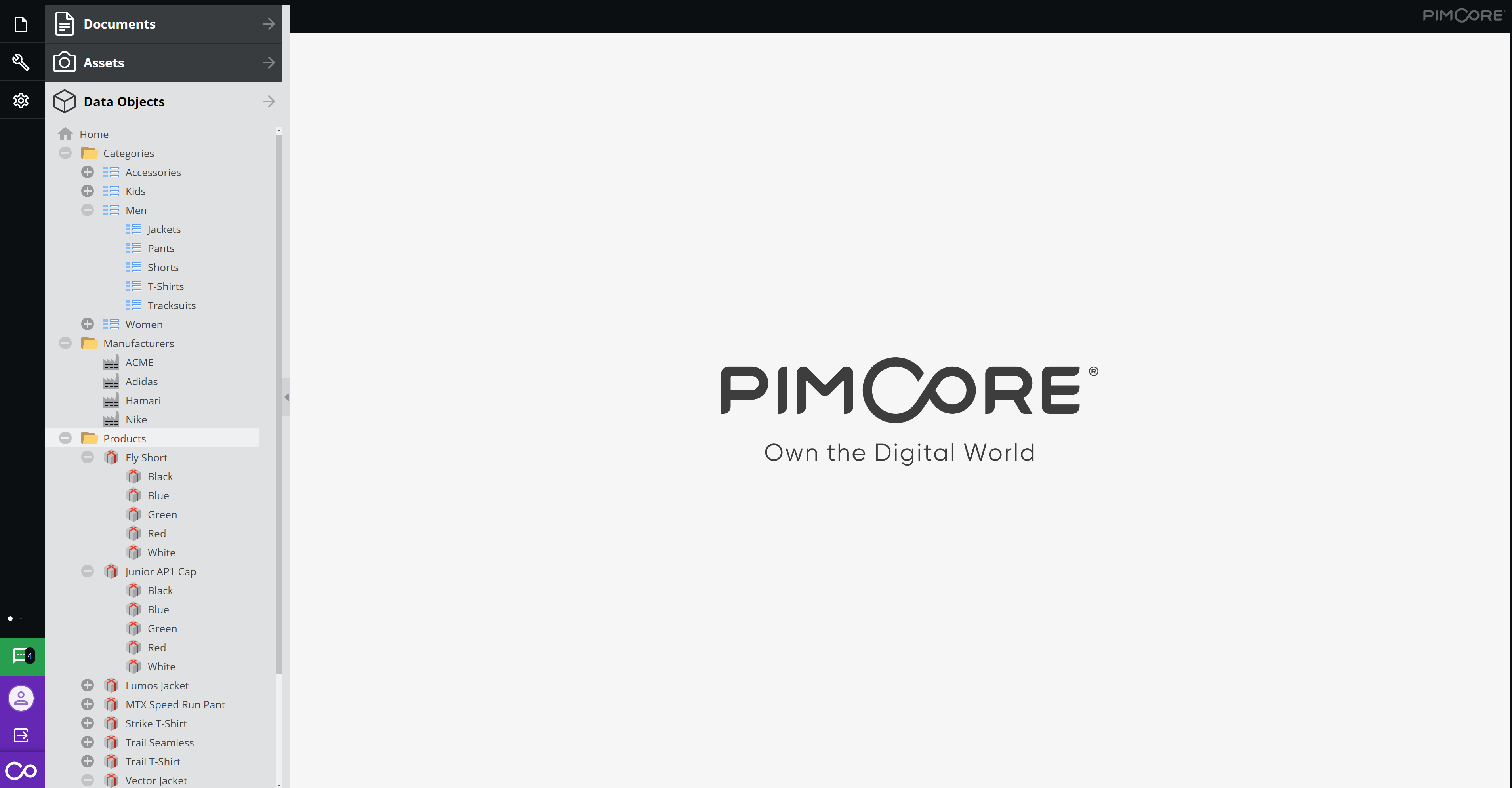
Config data object
Click on data objects and right-click on Home.
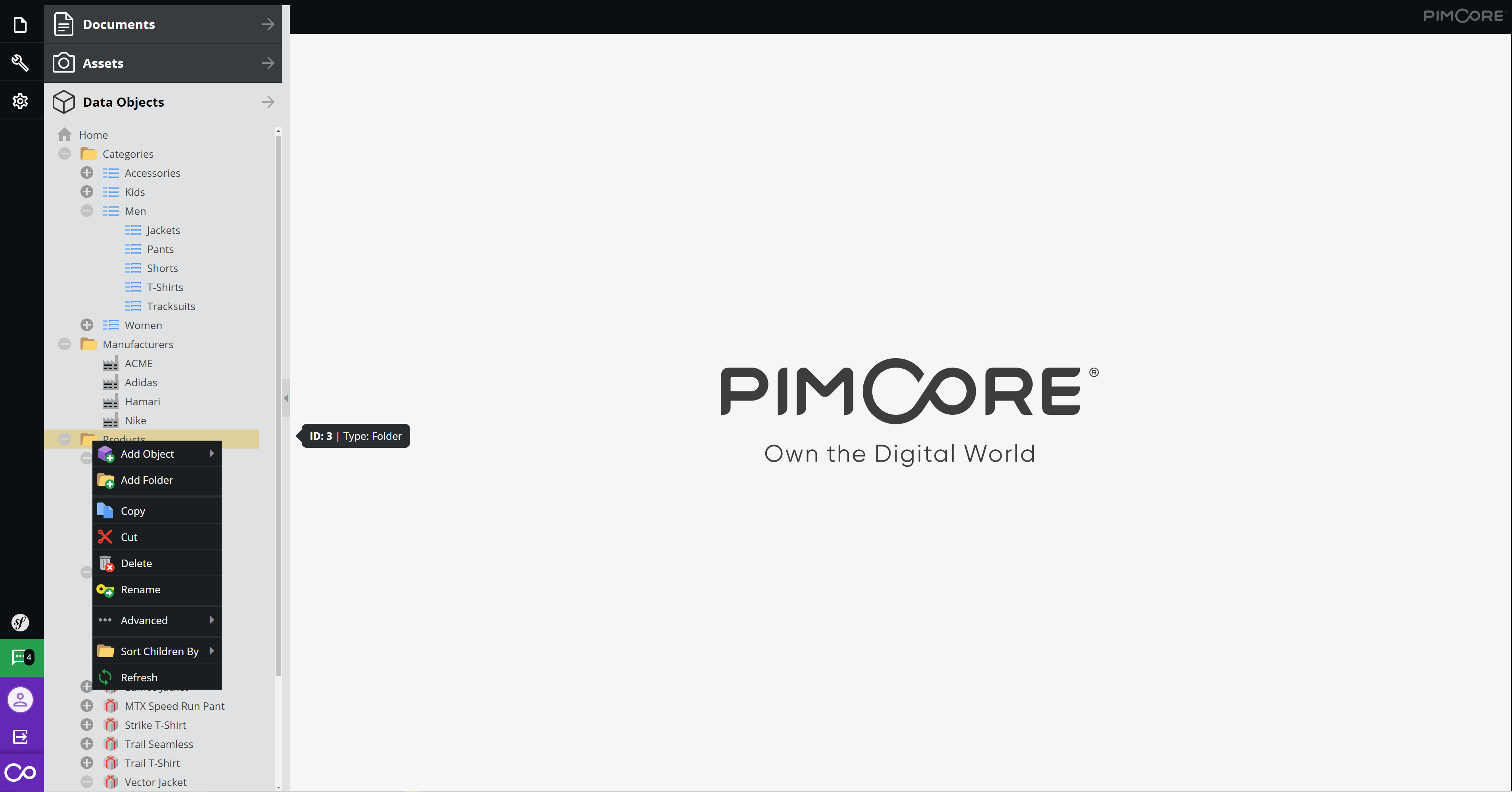
Hover on Add object and then hover on Hamari
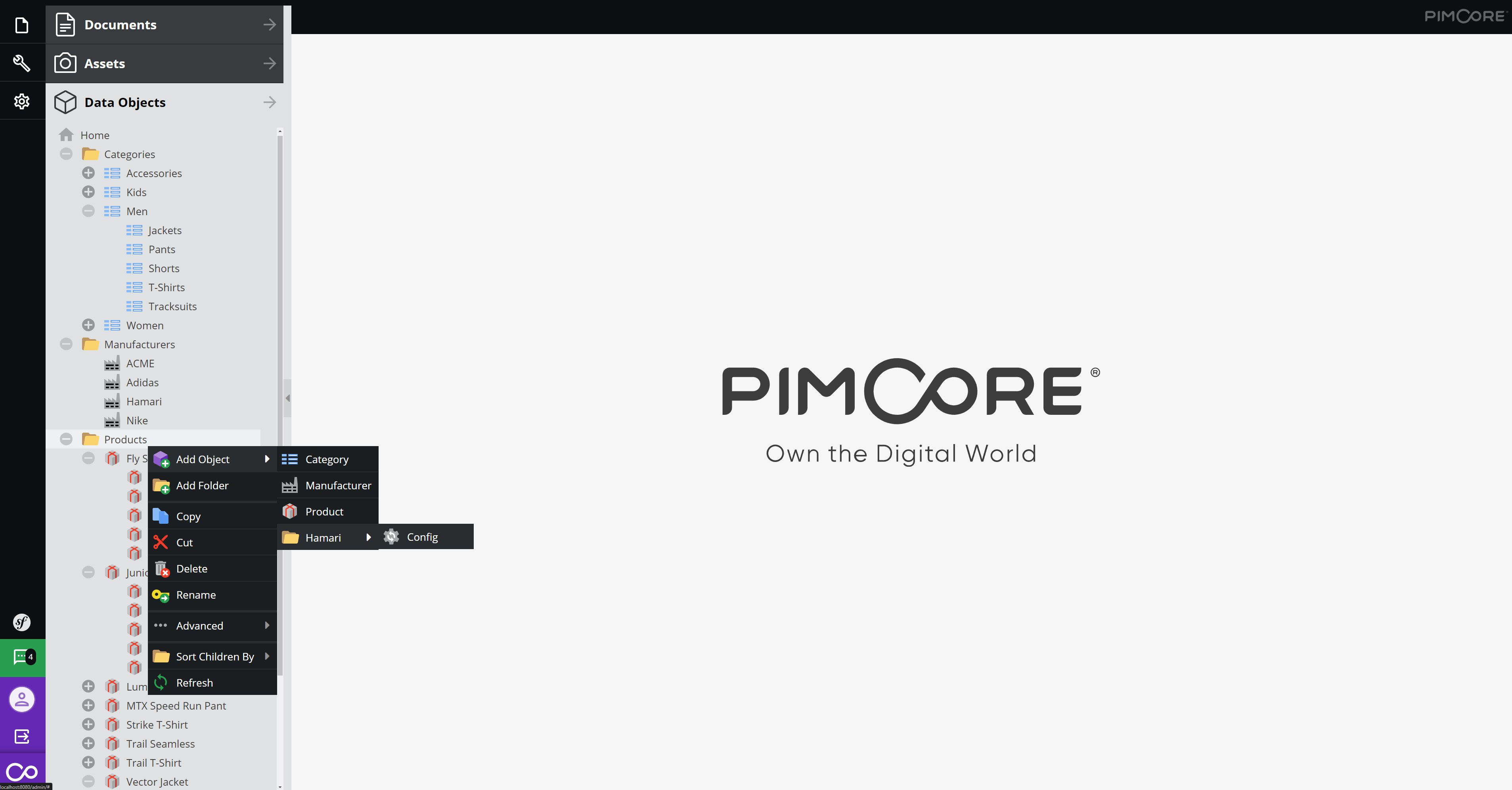
Click on config to create a config data object. Type a name for your config object and click on OK.
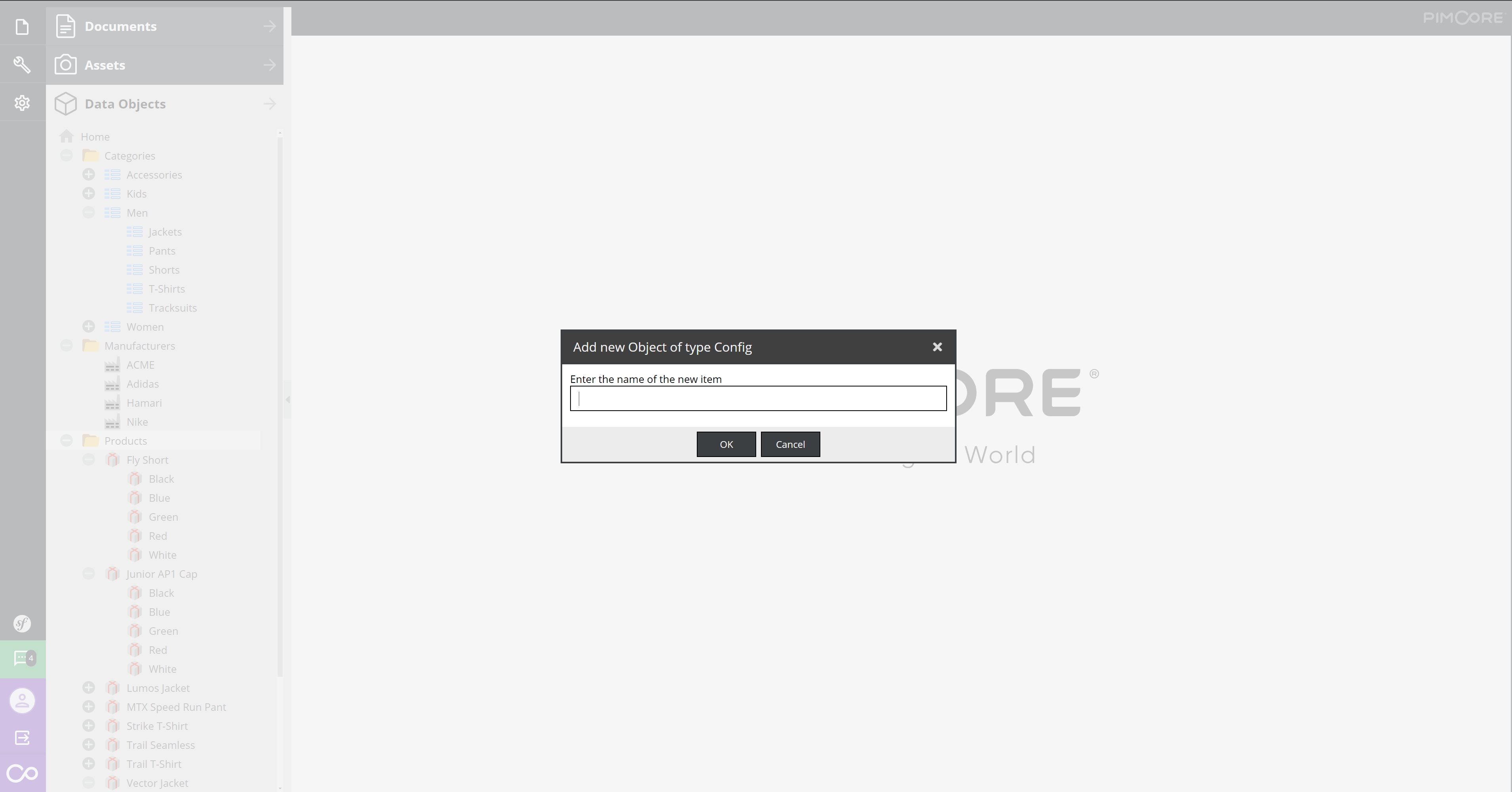
Now that Configuration object is created, fill the data in.
Configure Settings
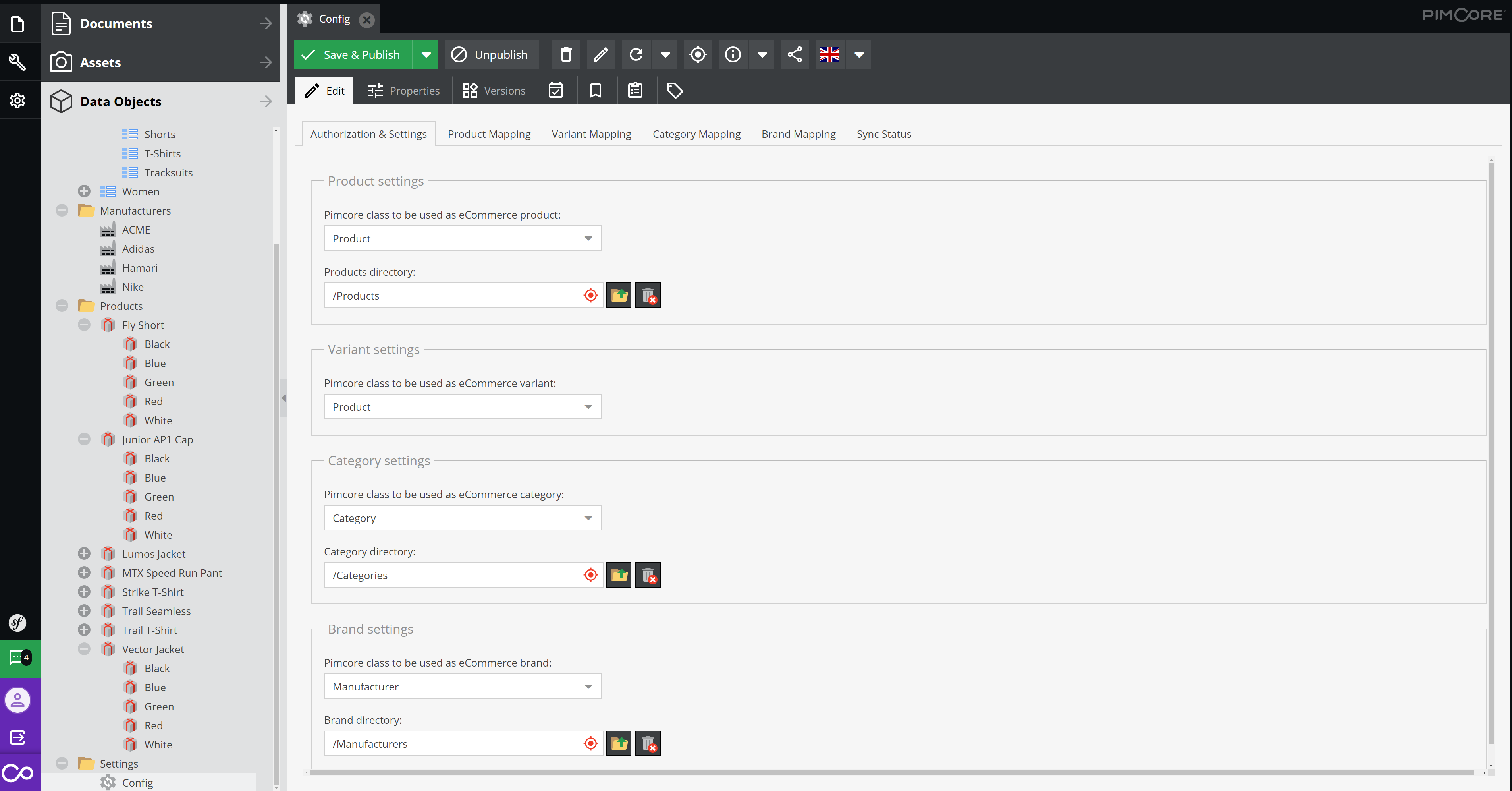
Configure Product Mapping
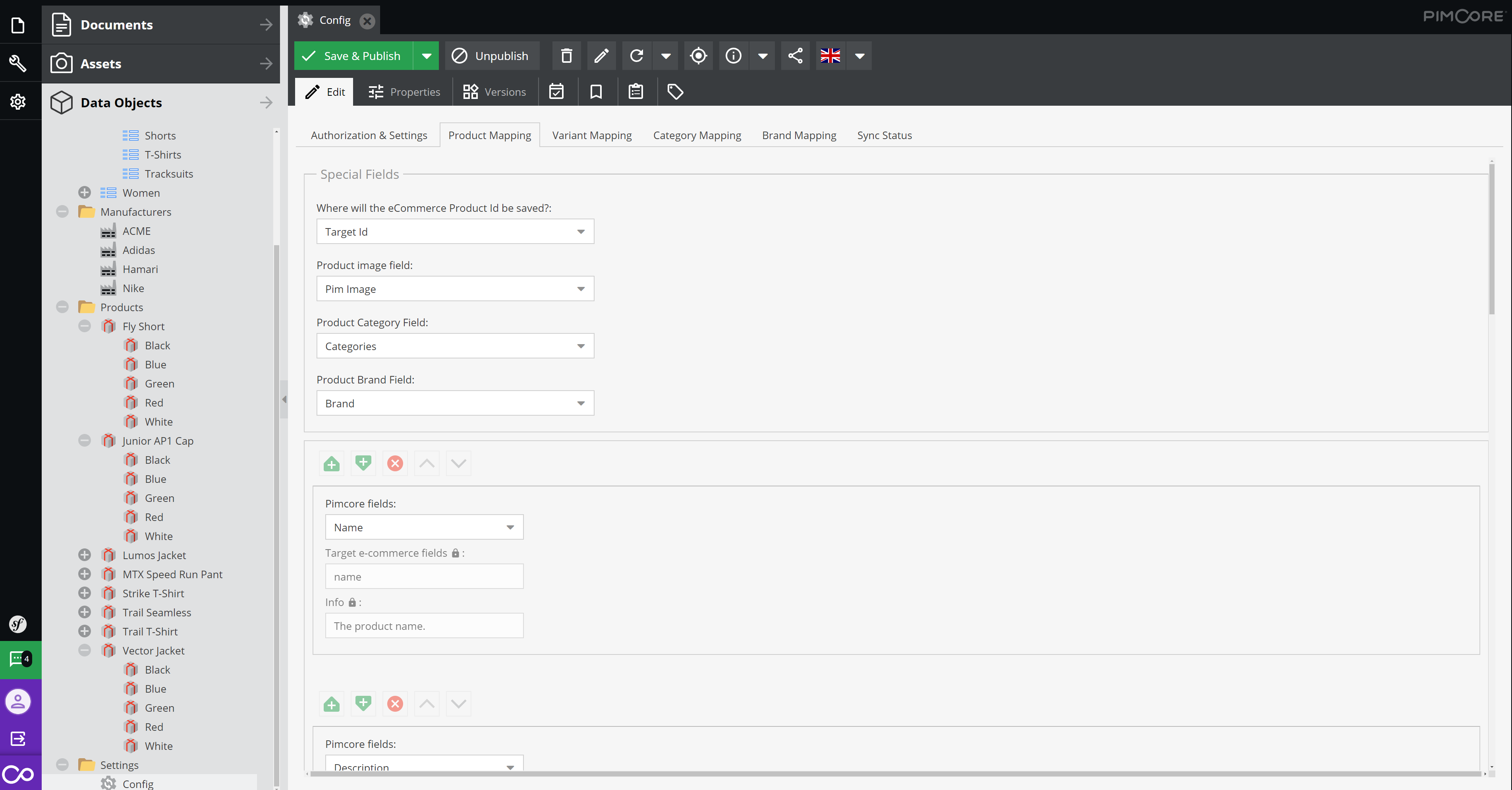
Configure Variant Mapping

Configure Category Mapping
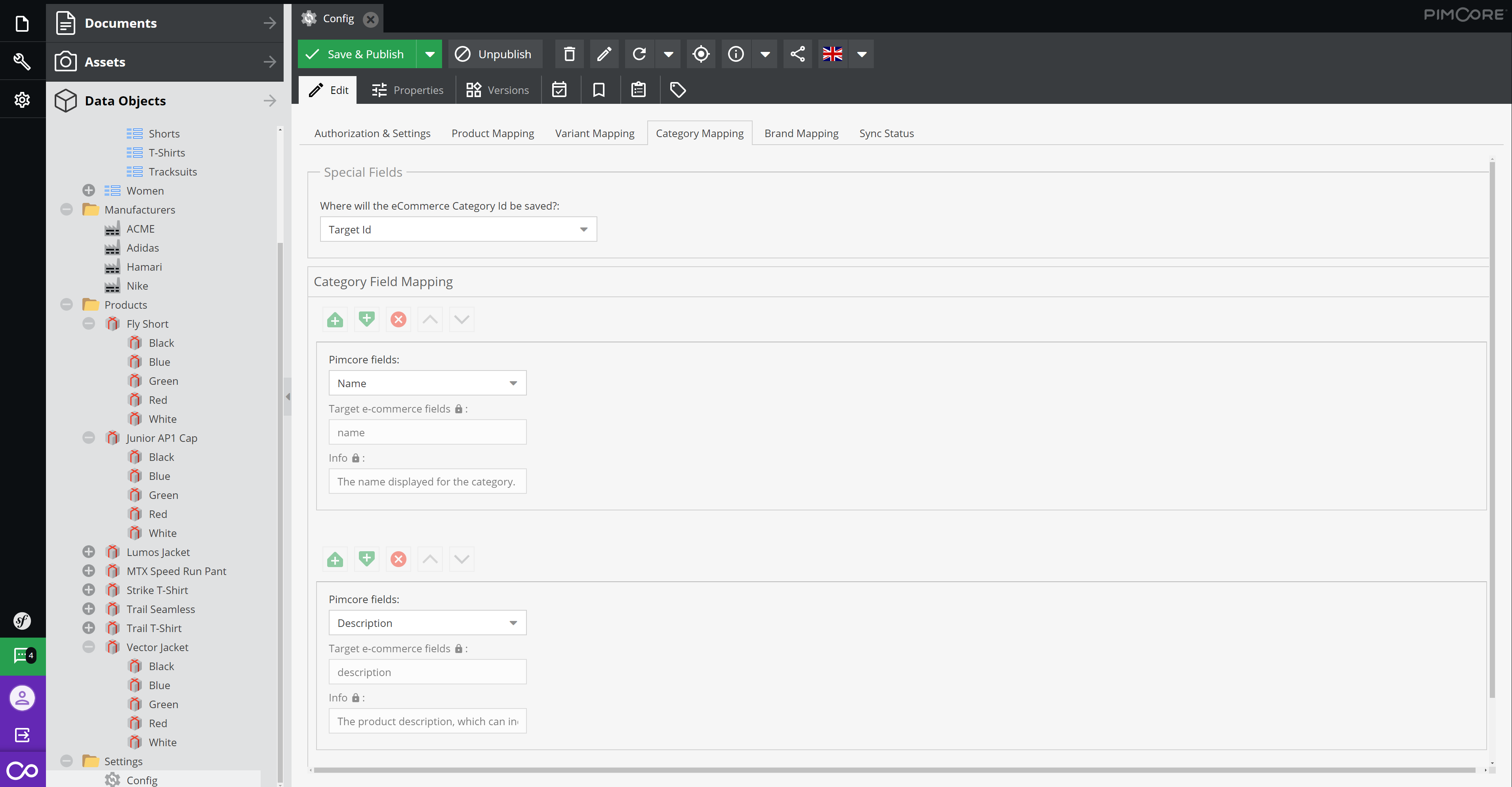
Configure Brand/Manufacturer Mapping
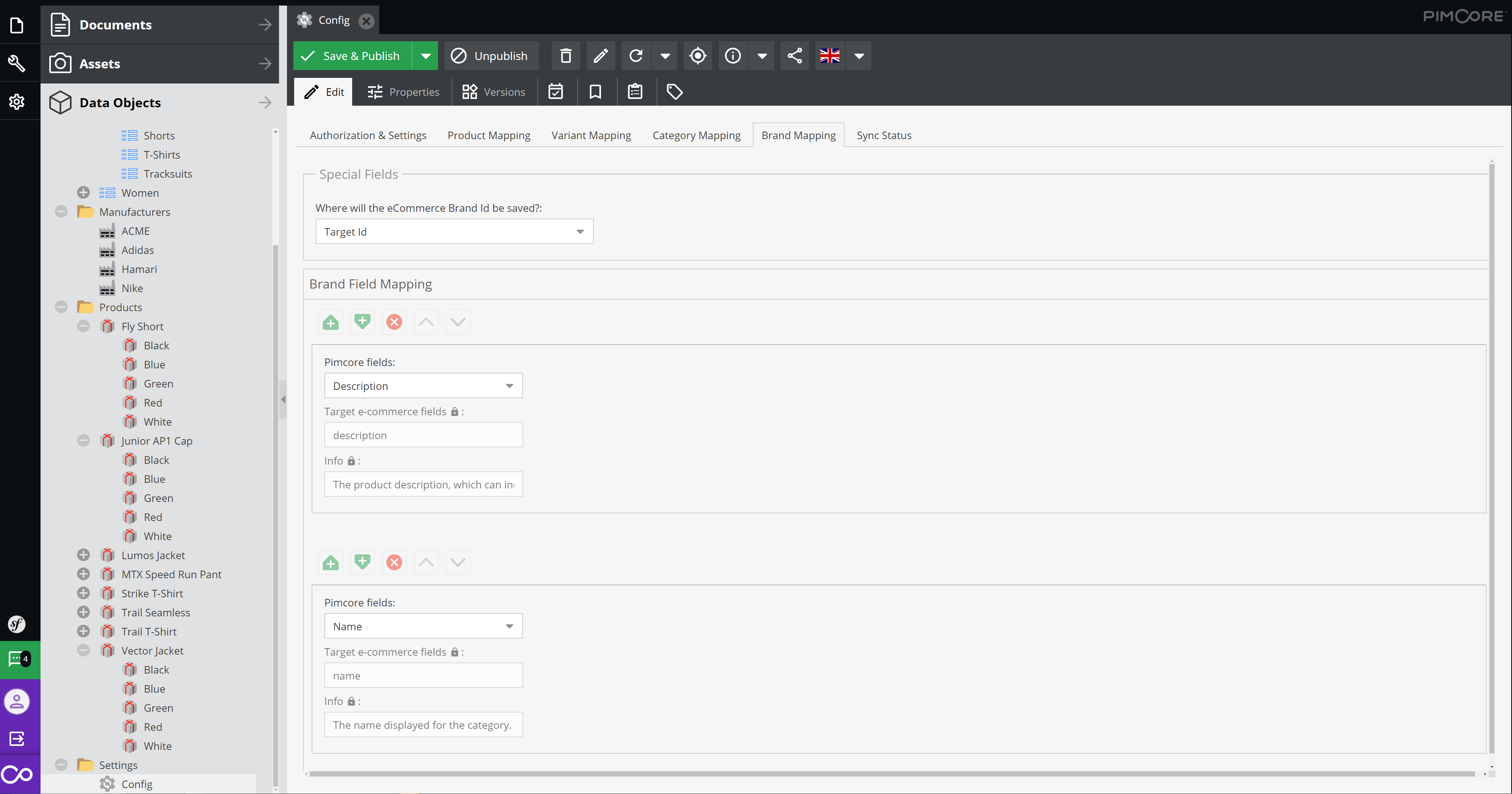
Then click on Save & Publish